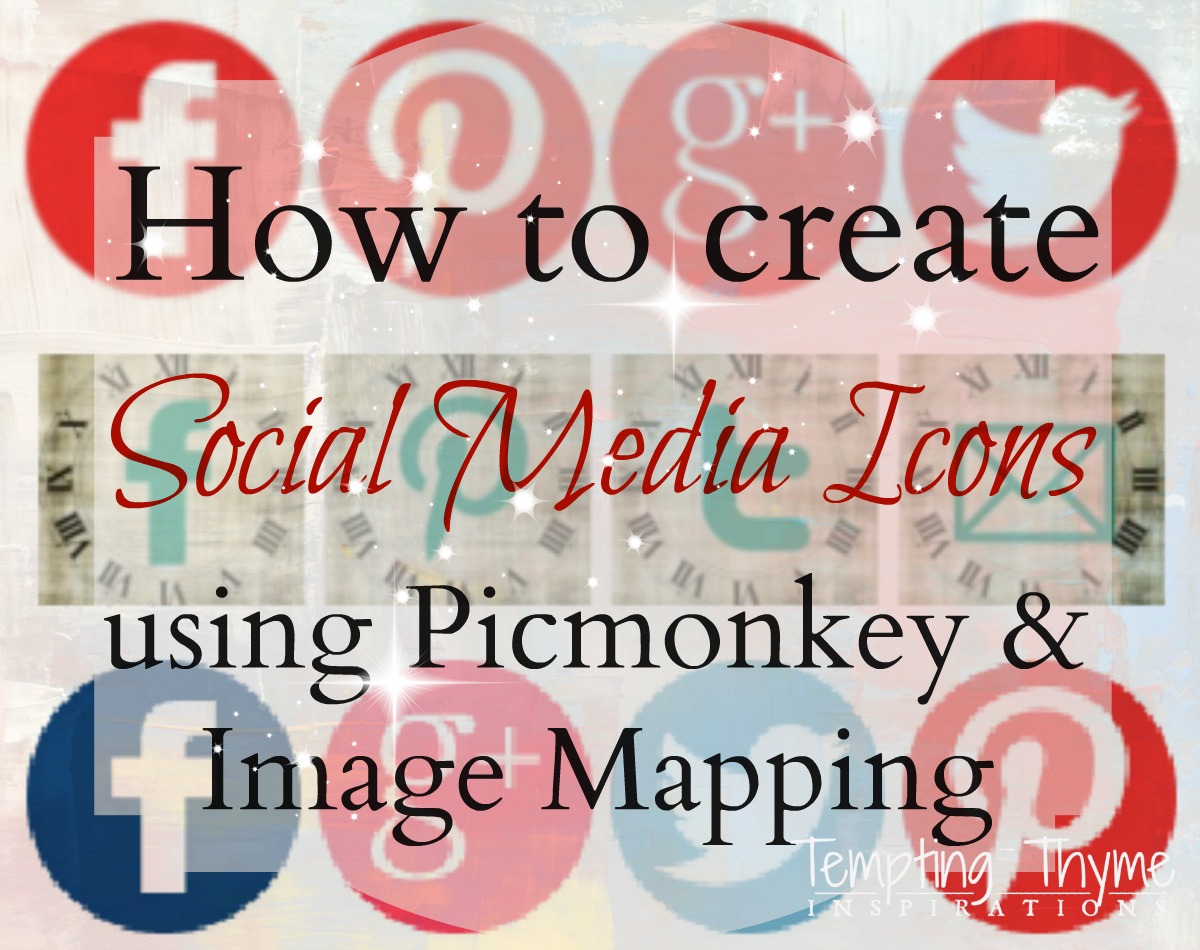I have done a few tutorials on how to use Picmonkey, but with the holidays upon us I thought it would be fun to do something different!

Holidays, at least to me, represent many social gatherings with family and friends. Holidays also mean a lot of baking in my household. It is seriously my excuse to be in the kitchen with ZERO guilt!
What do we all enjoy doing at these social occasions? Eating, of course! You can’t have a party without food, right? Well, I guess you could……but that wouldn’t be any fun! This is the time when all of the cookbooks and recipe cards come out, piled onto my counter tops…….making the list of my tried and true, the ones that my kids can’t live without…..and adding on a few more that look amazing in the magazines. Like I said, I do a lot of baking during the month of November and December!
As I have an entire recipe box filled with handwritten recipe cards; written on pretty cards purchased from various stores, I thought it would be fun to create my own version! Don’t you love seeing an old card (maybe even with a few food splotches on it) with a recipe passed down from generation to generation. The stories behind that recipe with all the special memories it may evoke! Most of these cards say “From the Kitchen of”, and I love thinking about the person who gave me that recipe. Just as food brings us all together, recipes connect us…..keeping the past alive and keeping traditions going strong into the future!
Problem for me is that my handwriting is getting worse every year……sometimes I cannot even read it myself. Sad, but true! LOL! Designing recipe cards online is the perfect solution for me, and what a fun way to present it to your friends and family when they MUST have a copy of the recipe! You know you all get bombarded with recipe requests!!
I created a couple of recipe cards for you based on two of my most popular posts, Dunkable S’more Bites and the yummiest Upside Down Apple Pie you will ever taste. I know that these are going to be part of your annual baking, so I might as well give you the recipe card for it, right? Just call it an early Christmas gift! From me to you……..

I felt like I hit the jackpot when I came across Kraft StackMallows, which are flat rectangle marshmallows! I knew instantly what I was going to do with them……and I stocked my pantry with as many as I could shove on the shelves. Here in the little ‘O’, they are hard to come by, but when I run across them in the Cincinnati or Columbus area, I stock up on them all over again. These bring me straight to my Uncle Frank and Aunt Josie’s front lawn in Rye, NH. A rare 4th of July party overlooking the Atlantic ocean…popping bite size S’mores. I knew one day I would be creating these for my family….and StackMallows make it happen! I know this will become a favorite of your family as well as mine. I consider these treats a cross between a cookie and a piece of candy.…….
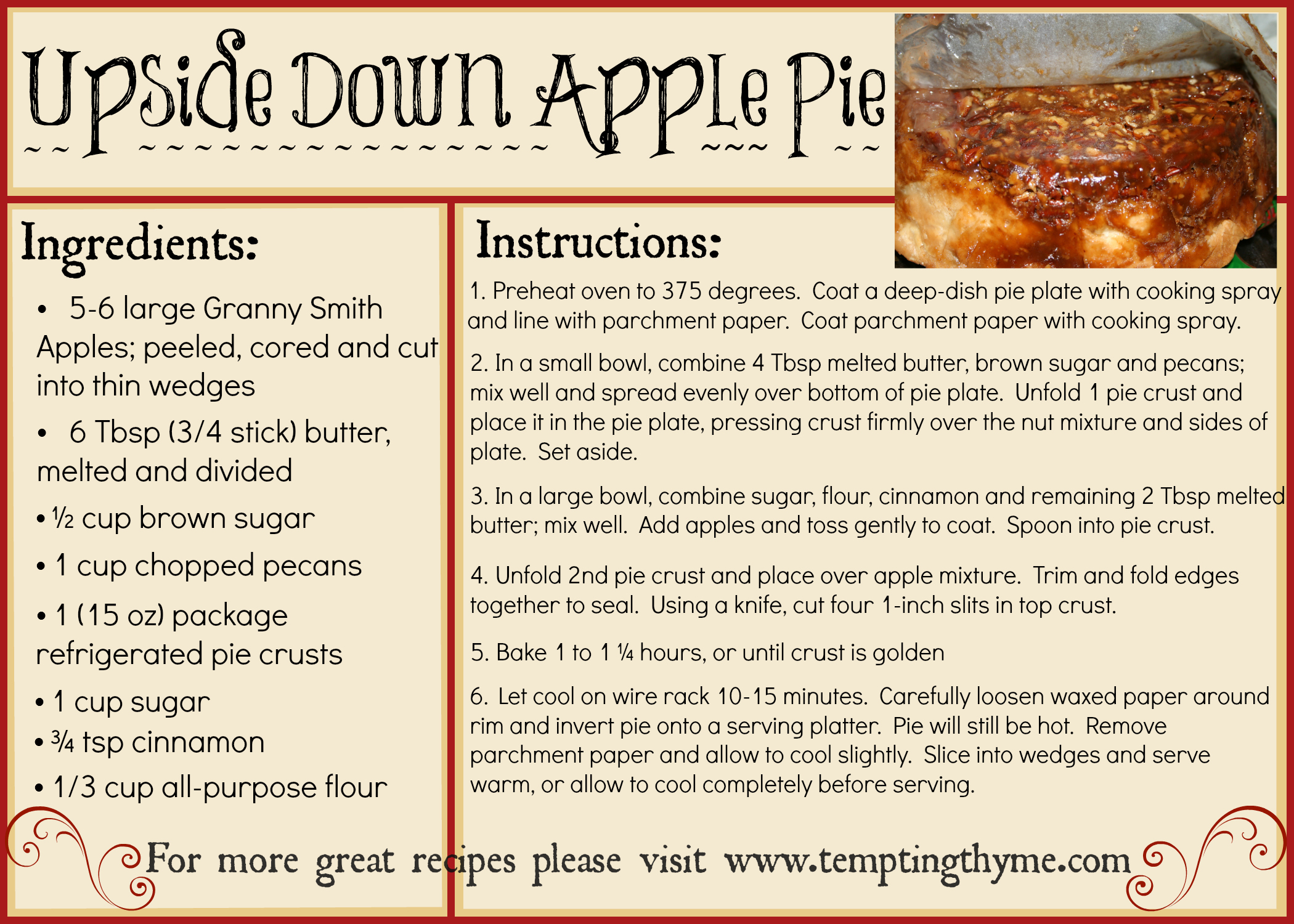
Upside Down Apple Pie……just the name of it makes you want to make it…..right now! It is fun, it is easy, and you may never make traditional Apple Pie again. I actually started this one in the Collage setting in Picmonkey. I chose the Card setting, selecting the 5×7, and then chose the third one on the right. I did flip it so that it was in the Landscape position and adjusted the columns a little. After making a few adjustments to the sections you see above, I then went into the Swatches section and in the drop down menu I clicked on Winterland and dragged the red onto each section of the collage. At this point, I saved it onto my computer…….and then loaded it back into Picmonkey so that I could ‘edit’ the photo. Phew…….sounds like a lot of work, but it really isn’t hard!
Interested in seeing how I started it all? Give you the start so that you can play around and create your own?
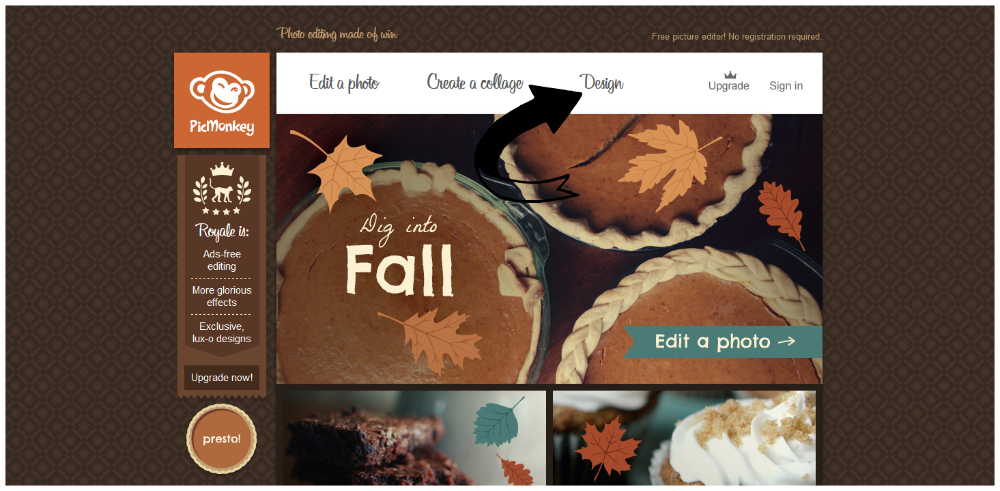
Open up Picmonkey and click on the Design tab at the top. Just click on the link and it will bring you straight to my addiction!! One of these days, I will figure out how to get better quality screen shots! {Sigh}
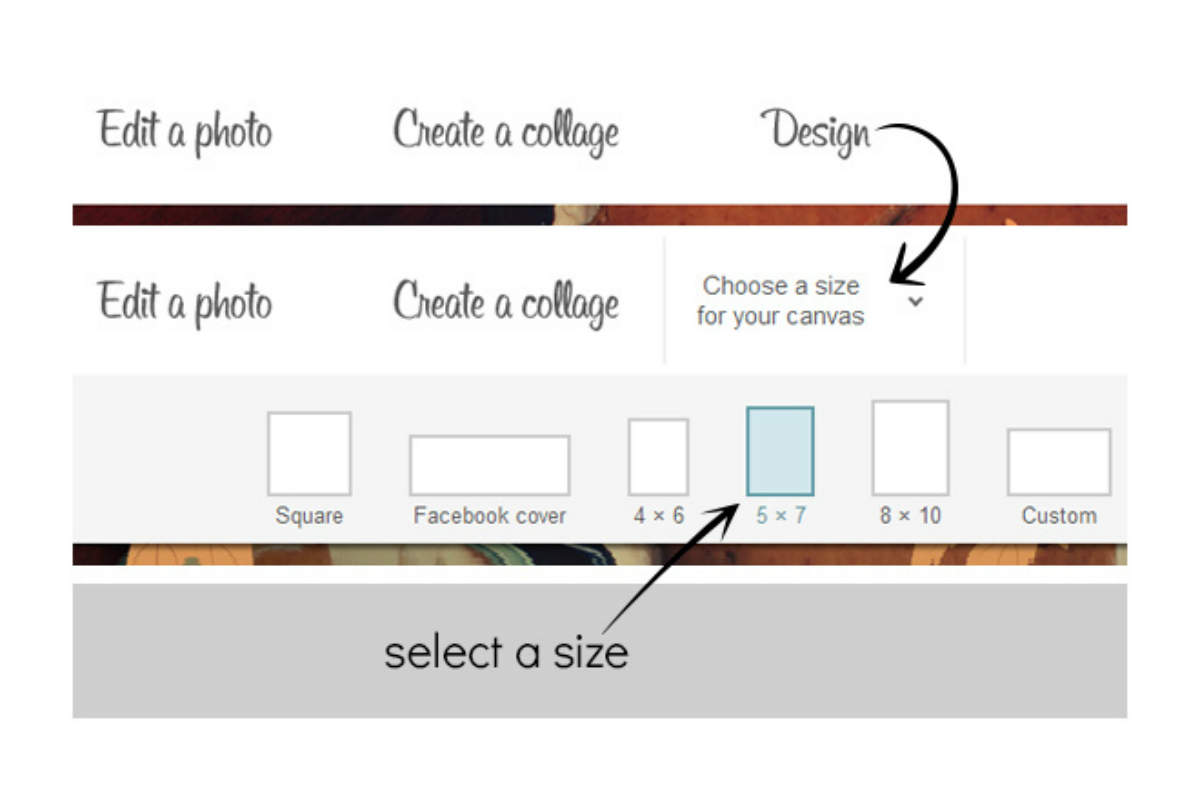
Click on the 5×7 option……
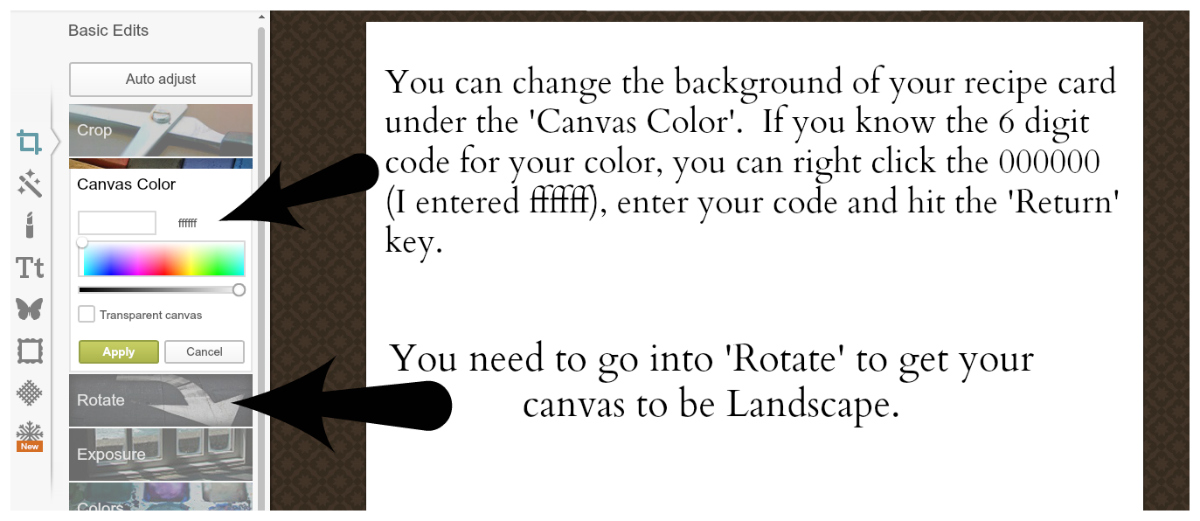
If you want something other than the white background, you can go into the Canvas Color and choose anything you want. For these cards, you will also need to go to the tab that says Rotate, and flip the Portrait to Landscape.
 For the Dunkable S’more Bites I wanted to switch things up a bit, so I went down to the Texture icon and chose the Smudge. You can see that I chose the middle one on the top and faded it to about 25%.
For the Dunkable S’more Bites I wanted to switch things up a bit, so I went down to the Texture icon and chose the Smudge. You can see that I chose the middle one on the top and faded it to about 25%.
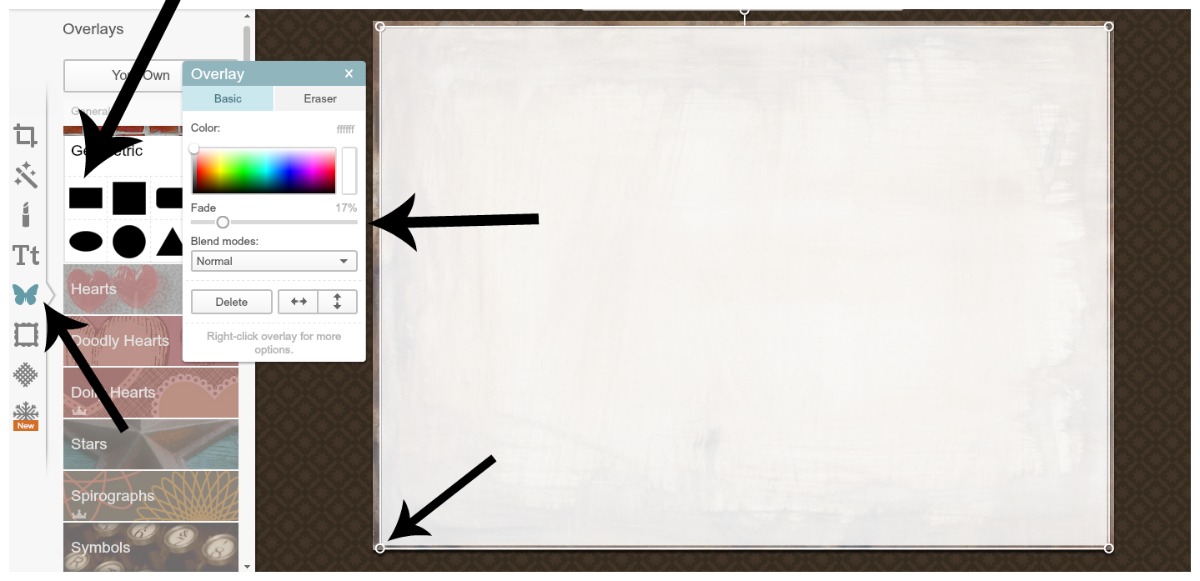
I then went into the Overlay section (the butterfly icon), and chose the Geometric shapes. After choosing the rectangle, dragging the edges to fill most of the smudge texture, I changed the color to white and faded it out so that you could still see a little of the texture peaking thru.
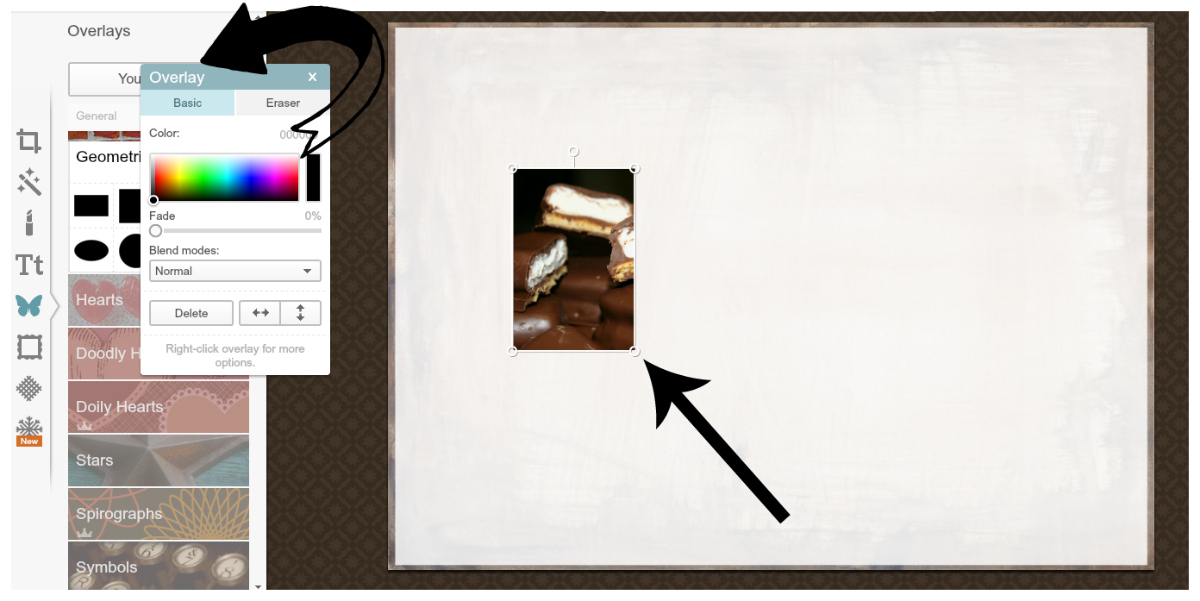 Now the fun begins! For both of these cards I chose to include a picture of the finished product. To do this, stay in the Overlay section, go to the top and click the tab that says ‘Your Own’. This is going to allow you to upload one from your computer, facebook, etc…. Drag the photo where you want it placed on your card, and if you want it resized just drag any of the circles in the corners of the photo.
Now the fun begins! For both of these cards I chose to include a picture of the finished product. To do this, stay in the Overlay section, go to the top and click the tab that says ‘Your Own’. This is going to allow you to upload one from your computer, facebook, etc…. Drag the photo where you want it placed on your card, and if you want it resized just drag any of the circles in the corners of the photo.
 To start writing out your recipe, go to ‘Text’ (Tt Icon), choose a font that you like and click ‘Add Text’. You will do this until you have the name, ingredients and directions added. Play around with the fonts, changing things up as much as you would like. There are NO RULES!
To start writing out your recipe, go to ‘Text’ (Tt Icon), choose a font that you like and click ‘Add Text’. You will do this until you have the name, ingredients and directions added. Play around with the fonts, changing things up as much as you would like. There are NO RULES!
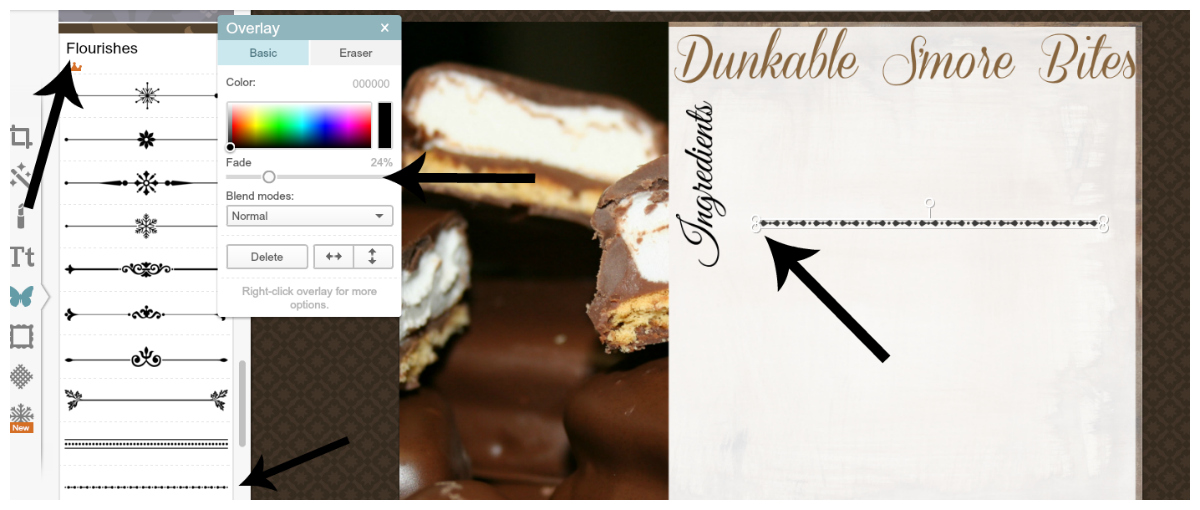 You will notice that I switched it up and ran the Ingredients and Directions along the sides of the card. I love subway art and all the different directions you use to play up the words. I thought it would add a little twist to this card. What do you think? I wanted to separate the ingredients from the directions, so I went back into the Overlay section and chose ‘Flourish’ I used the last one and sized it to fit on my card.
You will notice that I switched it up and ran the Ingredients and Directions along the sides of the card. I love subway art and all the different directions you use to play up the words. I thought it would add a little twist to this card. What do you think? I wanted to separate the ingredients from the directions, so I went back into the Overlay section and chose ‘Flourish’ I used the last one and sized it to fit on my card.
I think you are getting the idea. Instead of me finishing it out step by step, let me show you the finished product for these tempting little S’more cookies………..
 I hope I have inspired you all to make some recipe cards of your own. They will make a great addition to your gift giving to neighbors, co workers and friends. When you are packaging up your candy, breads and cookies why not tuck a recipe card in with the gift wrap? Better yet, punch a hole at the top and add it to the package with ribbon or rafia. Let the recipe card be your gift tag. You know they are going to ask you for the recipe anyway, why not be one step ahead of them!!! LOL
I hope I have inspired you all to make some recipe cards of your own. They will make a great addition to your gift giving to neighbors, co workers and friends. When you are packaging up your candy, breads and cookies why not tuck a recipe card in with the gift wrap? Better yet, punch a hole at the top and add it to the package with ribbon or rafia. Let the recipe card be your gift tag. You know they are going to ask you for the recipe anyway, why not be one step ahead of them!!! LOL
Here is a rundown on the colors and fonts that I used in the Dunkable S’more Bites. For the main body, I used Arial font and the color is black.
Title: Coneria Script Font Color is #87653e
Ingredients/Directions: Great Vibes Font Color is #57463c
Any questions about this tutorial, please ask me in the comment section below. I will do my best to answer any and all questions you may have. Let me also give you an awesome site for tips and tidbits……Picmonkey has a blog! I know you are shaking your head saying “I didn’t know that”. That is what I did a few weeks back…..who knew! Go check it out!!
What is your favorite treat to make during the Holiday Season???
Shaunna
Other Picmonkey Posts you won’t want to miss:
Creating Social Media Icons
How to create a Transparent Watermark
How to create Subway Art I
How to create Subway Art II
**Disclosure: I received 1 month of Picmonkey’s Premium service for free, so that I could do a test run for these two recipe cards. You all know I love Picmonkey, so the little bonus did not change how I feel about this online editing site. All opinions are my own!